Support Home » VirtualHostX » MySQL
Connecting to MySQL From Sequel Pro
Last Updated December 9, 2019
The database and web server that VirtualHostX uses run inside a virtual machine - a totally separate computer running inside your Mac's operating system. Other tools like MAMP run their database and web server along side your Mac's OS. Setups like that may be a bit simpler to connect to and manage, but Apple's software updates can often interfere with or break your settings without warning, which is why VHX chooses to keep all of its services isolated from the rest of your Mac so they can't be messed up quite so easily. It's a bit of a trade-off either way. Anyway...
To connect to VirtualHostX's MySQL database with Sequel Pro, use these connection settings...
Connection Type: SSH
MySQL Host: 127.0.0.1
MySQL Username: root
MySQL Password: virtualhostx
SSH Host: 172.17.0.10
SSH User: vagrant
SSH Password: Does not use a password - uses a private key file instead. Click the "key" icon, which will open a file browser window. On your keyboard, press "Command+Shift+G" at the same time to open the "Go to Folder" option. Paste in the following file name and click "Go"
~/Library/Application Support/com.clickontyler.VirtualHostX/VirtualHostX/.vagrant/machines/default/virtualbox/private_key
I'd recommend saving the connection settings as a Favorite so you don't have to enter in all that information again each time.
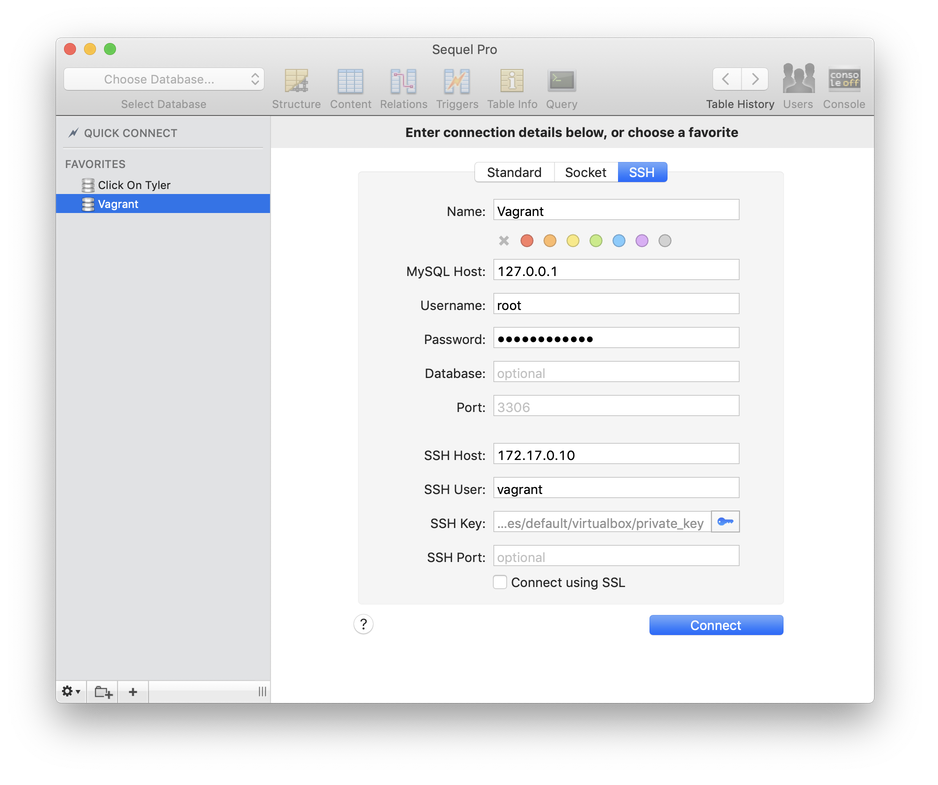
Alternatively, you can download this connection settings file (right-click the link and choose "Save As...") and import it into Sequel Pro to automatically setup a connection. To do so, click the small "gear" icon in the bottom-left corner of the Sequel Pro window and choose "Import..." and open the file you just downloaded. For security reasons, the database password is NOT included in the settings file. You'll need to fill that in yourself after importing. That password is virtualhostx.